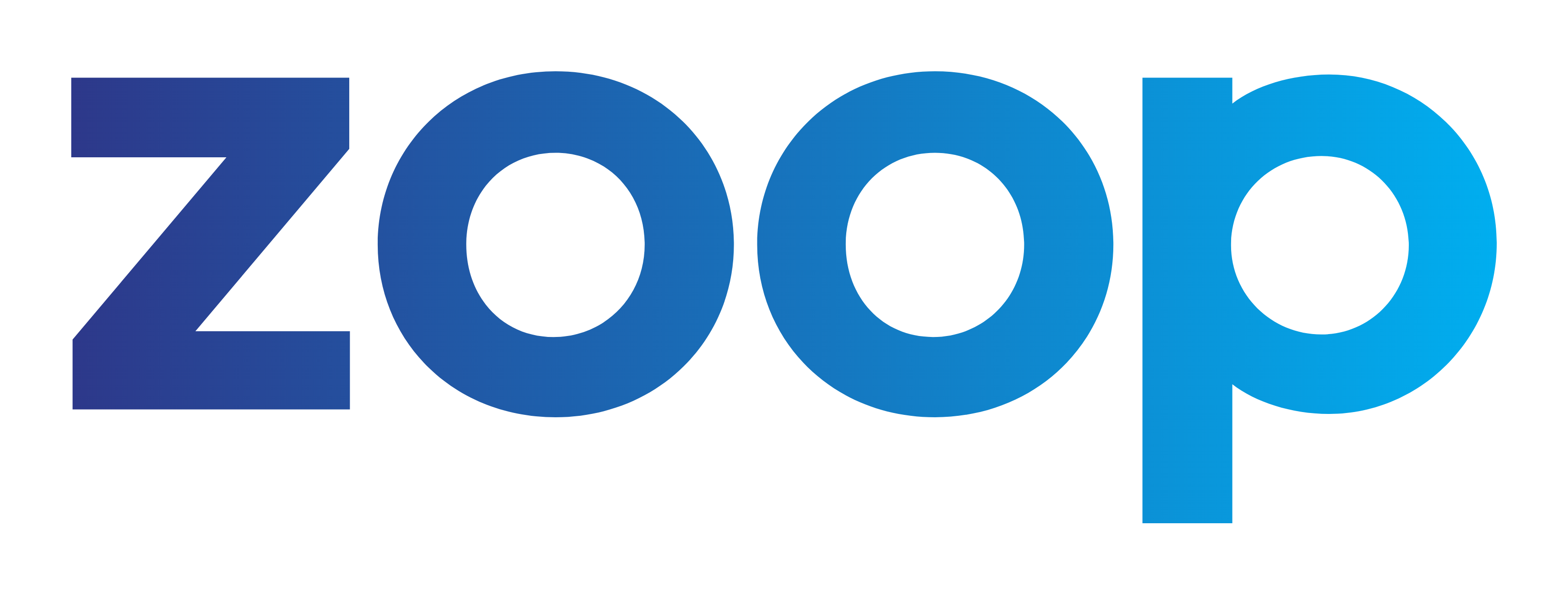Franchisee Access & Job Management
For service-based franchisors, FZM can serve as your franchisee “workbench,” offering a customized login or app tailored to manage their daily operational systems workload efficiently.
Franchisee Job Management Software
Customer Management
Maintain your customer database seamlessly within FZM. Each franchisee can access and manage their own customers, while you, as the franchisor, retain an overarching view of the entire customer network. This can include complex lead allocation algorithms based on geographic territory definitions.
Quotes & Invoicing
Enable franchisees to create personalized PDF quotes and invoices for customers directly within the system. Enhance efficiency and branding consistency by providing a convenient tool for franchisees to generate professional quotes and invoices tailored to their customers.
Stock Management
Implement a comprehensive online stock system that allows franchisees to efficiently order stock directly from your platform. Streamline the ordering process, enhance communication, and provide a user-friendly experience for franchisees to manage their stock needs seamlessly.
Zoop is a business operations system. It's not quite an ERP system but has many similar features. Zoop will help you automate and manage customers, orders, quotes, invoices, stock and inventory plus more. Zoop has 20+ modules that are the starting point for you to build the perfect system for your business. These modules are customised to do exactly what your business requires. We can further extend the system with any additional feature or function you require. Zoop is built and maintained by Hatchit Systems (the maker of franchizemanager).
Let's Go
Ready to Get Started?
Check out the Demo Site yourself or book a sales call to discuss your needs.
Click the button below and complete a short form to gain access to the demo site. Just be warned that FZM is a large and complex system and the demo site has a lot of modules turned on.
It can be hard to understand the workflow without some guidance. So feel free to start below but reach out at any time and we can arrange a zoom and we will walk you through the system.
Talking with our sales team is usually the fastest and best option to start. A 15 minute discussion will quickly help you decide if we are the right solution for your business. Choose the option that suits you…