Learn how to convert from a Candidate to an Onboarding and Franchise record.
(3 mins)
Onboarding Candidates in franchizemanager
After a Candidate completes the recruitment process and signs the franchise agreement, the next step is transitioning them into onboarding and setting up their franchise record in franchizemanager.
Step 1: Confirm the Candidate is Ready for Onboarding
Ensure the Candidate has completed the recruitment process and signed the franchise agreement.
Step 2: Update Candidate Status to “Appointed Franchise”
- On the left, click Candidates.

- Open the Candidate’s profile.
- At the top of the Candidate’s profile, click Change Status > Close / Onboard Candidate.

- A window will pop up. This window will let you select the outcome of the Candidate.

- In the “Outcome” dropdown, click Appointed Franchise.
- Select the date.

- Add notes in the Notes section, such as the Candidate’s franchise region or territory.
- At the bottom, click Save.
- At the top of the Candidate’s profile, a green “Onboard Candidate” button will appear.

Step 3: Start the Onboarding Process
- At the top of the Candidate’s profile, click Onboard Candidate.

- A confirmation window will pop up. Click Yes.
- Choose an Onboarding Template.If no templates are available, contact support to create and configure one for onboarding.

- At the bottom, click Continue.
- Once you select a template, a new onboarding record for the Candidate is automatically created

Step 4: Set Up the Onboarding Record
- Under the “Onboard Details” section, choose the Start Date.

- To complete the initial onboarding setup, at the top right, click Save
Step 5: Access the New Franchise Record
A franchise record linked to the Candidate’s profile is automatically generated.
- On the left, click Franchises.
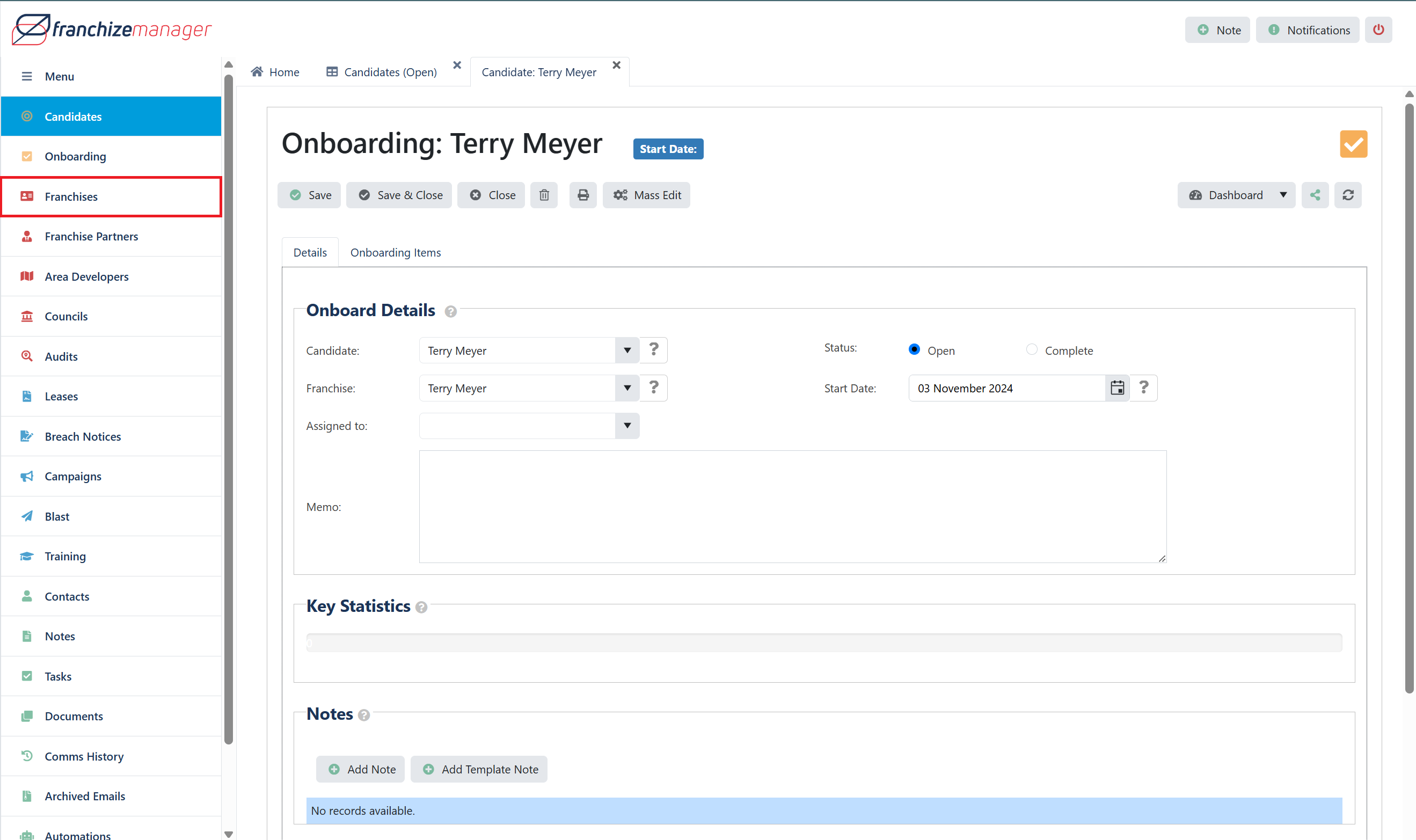
- Choose the Candidate’s new franchise record in the list of franchises.

Step 6: Finalise the Franchise Record Details
- Open the franchise record and update the following details:

- Franchise Name: Enter the Candidate’s specific territory.
- Type: Select the appropriate franchise type or category.
- Documents: Upload any necessary franchise agreement documents or other related files.
- At the top, click Save.
Conclusion
Using franchizemanager to transition a candidate from recruitment to an active franchisee ensures that each step is accurately completed and documented. This organised process captures all key details, helping you onboard new franchisees smoothly and integrate them effectively into your network. Contact the support team for additional support with templates or franchise record management.
